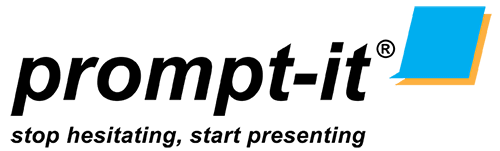We’ve been using this offline/browser based app EasyPrompter, and it’s been a game-changer! It’s super easy to use, even if you’re new to teleprompters. You just load up your script, and it scrolls right on your screen, which is perfect for video shoots, presentations, or even speeches. Plus, you can tweak the settings like speed and text size to fit your style. Honestly, it’s been great for helping me stay on track while speaking, and I think you’ll love it too if you’re into content creation or public speaking.
Follow our easy instruction below on using the EasyPrompter app.
Simply visit www.easyprompter.com and create your account.
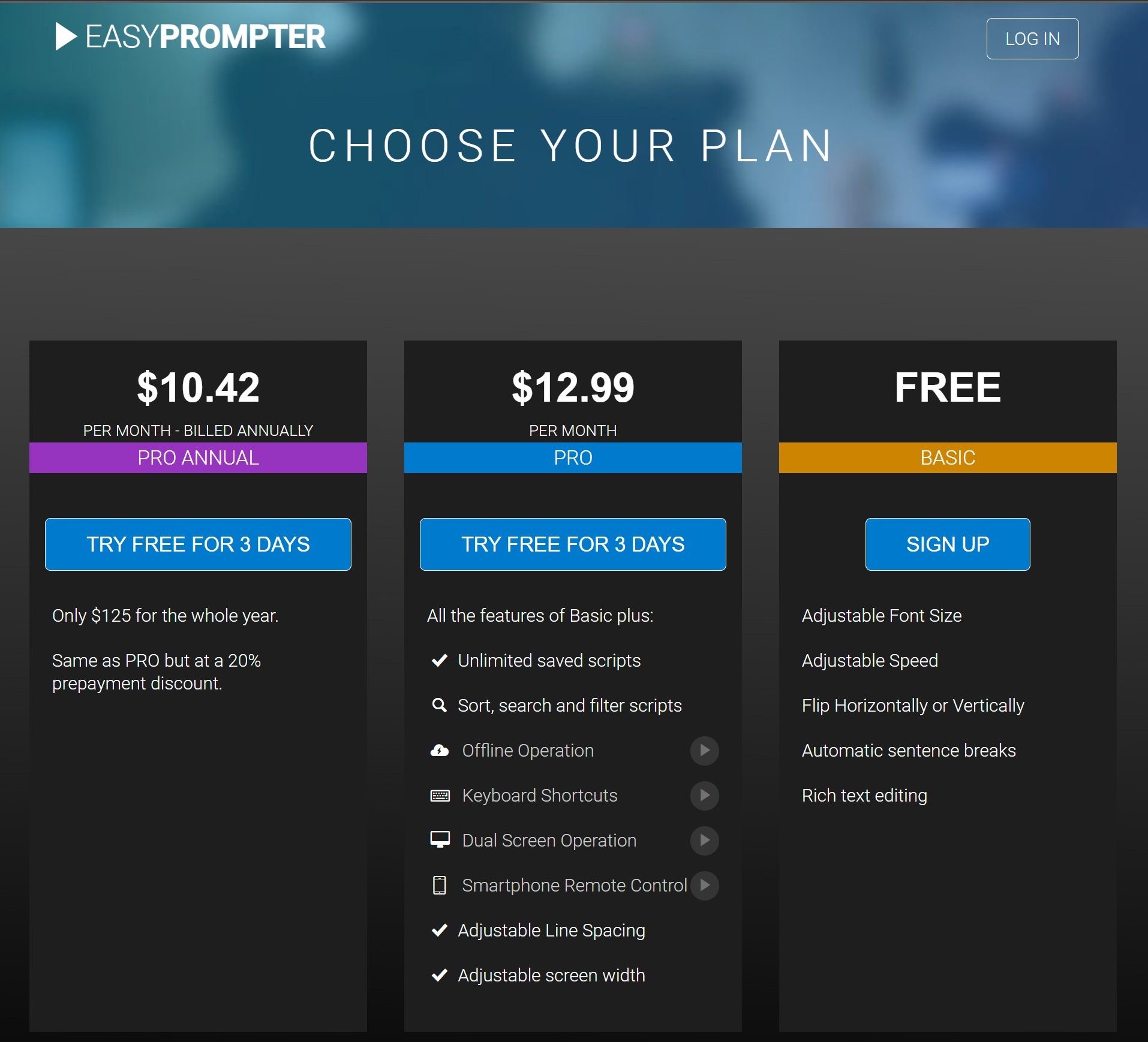
Now that you’ve created your account, you’re’re ready to use the app.
If you signed up with the pro subscription, you can use the offline app when internet connection is not asvailable.
You can type your script directly into the inbuilt text editor or copy and paste it from your word document.
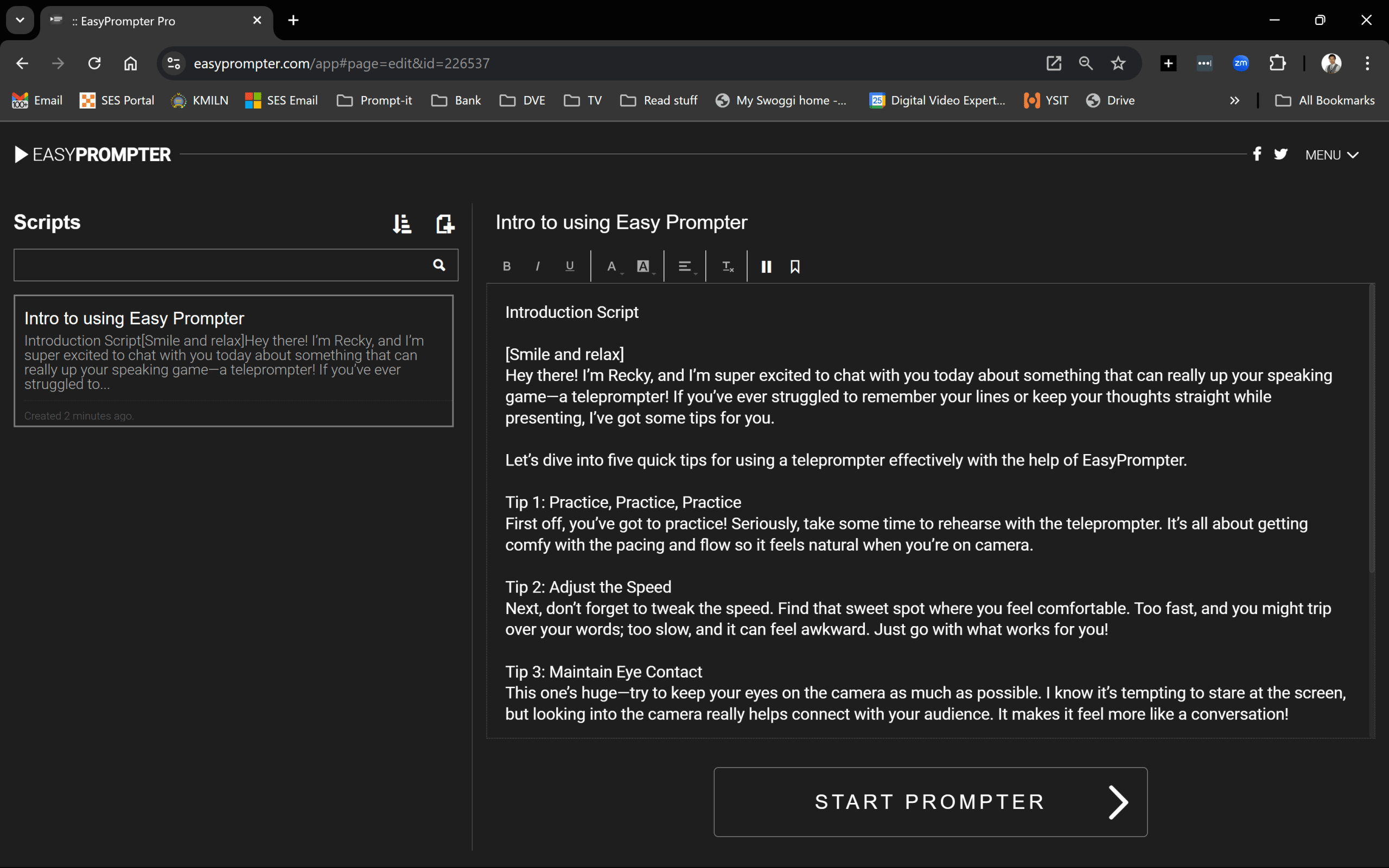
You can further edit your script by changing the font color or highlight a sentence or certain part of the script to help with the presentation.
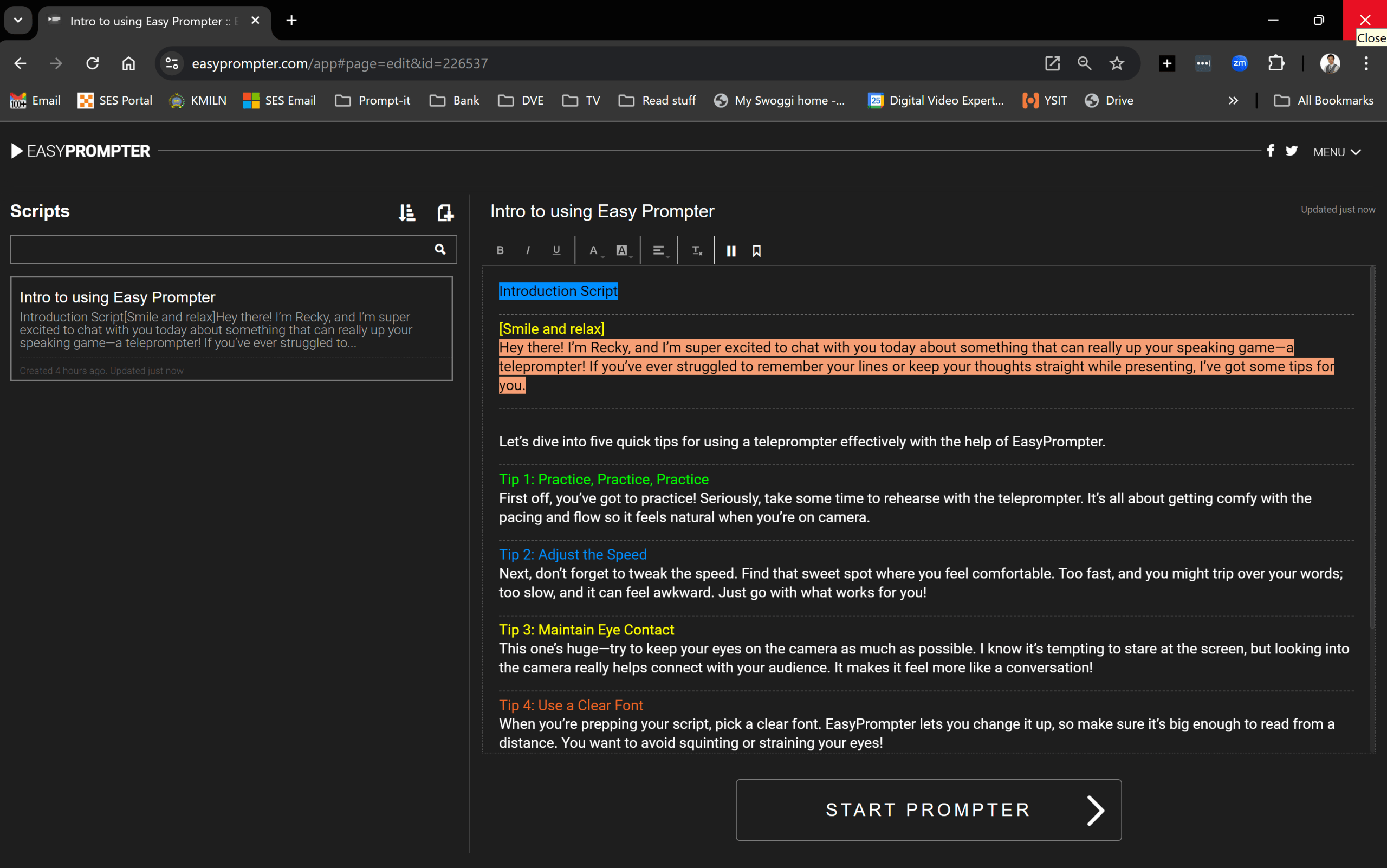
Once you finish editing your script, you are ready to start your presentation using your teleprompter.
Click the START PROMPTER button on the bottom and the presenter screen will pop open.
At the bottom of this screen youll see all the buttons for Rewind, Play, Forward, Prev. Marker, Next Marker, Reset, Scroll Speed, Text Size and Settings.
Get yourself familiar with all this buttons and their functions.
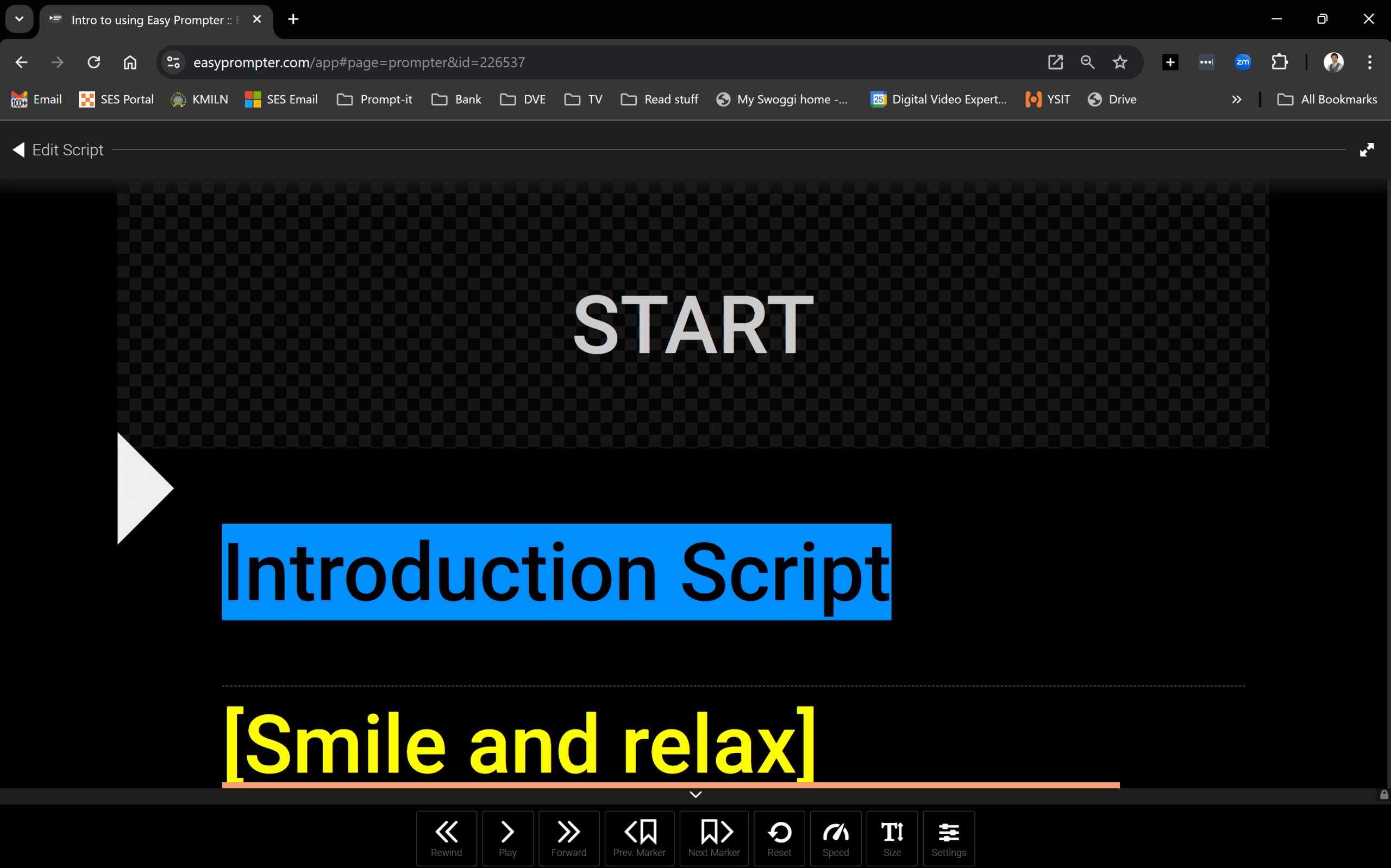
Here we will explore the Settings button.
When you click this button, a pop up screen will appear on the right hand side of your window and give further option to customise the scrolling text, access the Single or Dual Monitors if you are using a second monitor as well as the Show timer and Flip Vertical/Horisontal buttons.
Also you’ll find the Remote Control button here. When you click it, the app will generate a QR code and when you scan the code with your smartphone, you can then use your smartphone as the remote control for the scrolling text.
Last but not least is the Keyboard Shortcut where you can see what keyboard key you can use during the presentation that can help your scrolling text.
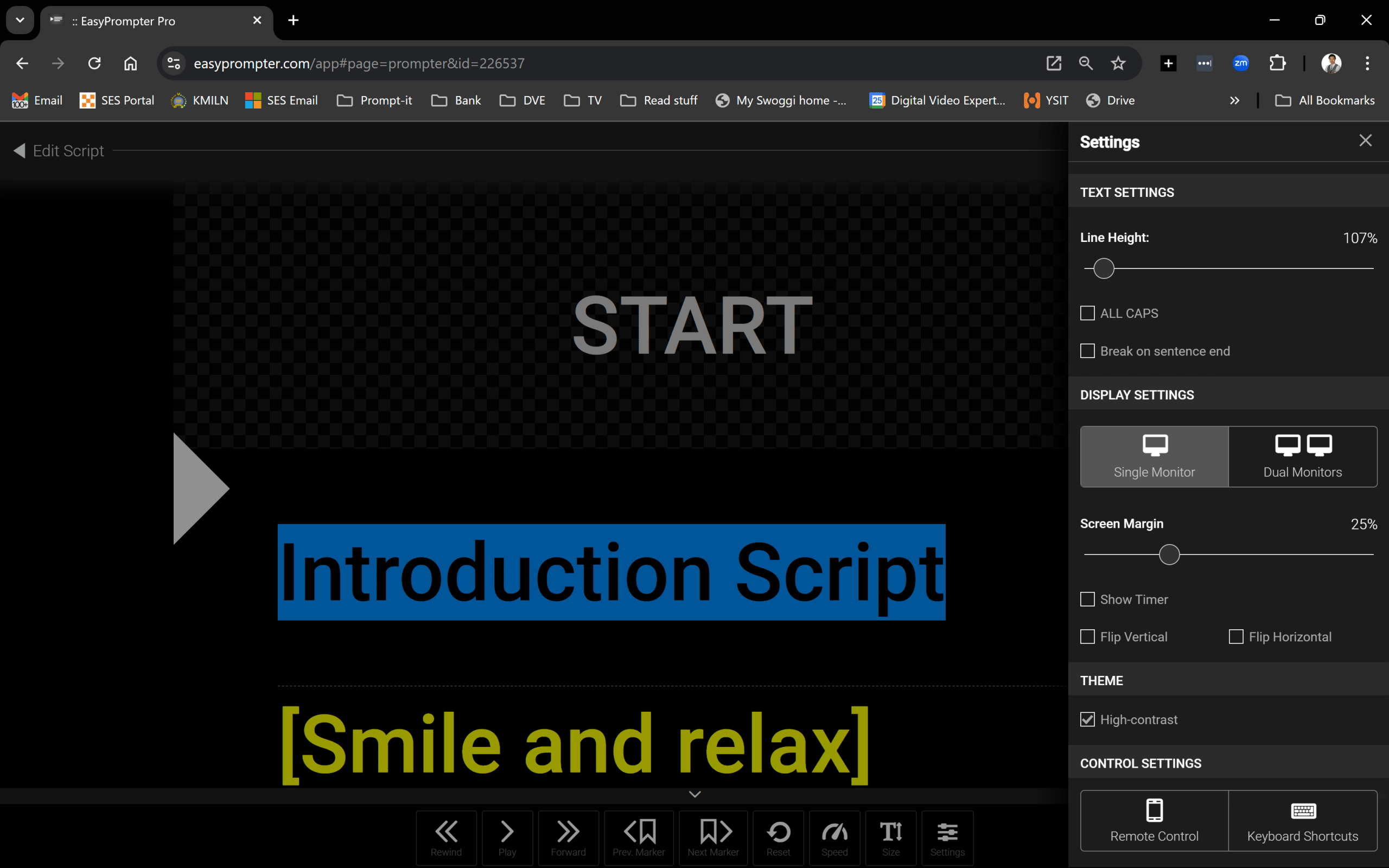
Thats how easy it is to use the EasyPrompter app.
All the best with your presentation and don’t forget to have fun.
Happy Prompt-ing!